5 Fab Ways to Animate Your EduLife!
This article was published in NEA Today Magazine - pages 18-20 - and also posted on the NEA Today Website
5 Fab Ways to Animate Your EduLife!
Bitmoji is an emoji or avatar that you can customize to look just like you (or in my case a younger skinnier version of me!) which is then automatically inserted into all kinds of colorful cartoons. You can use Bitmoji stickers as your Twitter avatar, on Snapchat stories, within Seesaw and Google Apps for Education, rubrics, within Gmail, on your blog, or for classroom or library signage. It’s also a fun way to add spice to you texting life with friends and family -- and there are at least four fab ways you can animate your edulife and use in the classroom!
I'm hooked!
DISCLAIMER & BACKSTORY:
There are other avatar creators out there, I have blog posts, articles, and resource web pages that go over more than 15 of them - but Bitmoji is FREE and is, by far, the easiest one to start with. I also have to assure you, I don’t work for them, this is not sponsored or a “paid advertisement,” nor do they even acknowledge my positive Tweets or social media love, though I wouldn’t be mad at them if they sent me a T-Shirt!
I used Bitstrips back in the day, and Bitmoji was created by them. A couple years ago one of my amazing MHMS Social Studies teachers, Ms. Daniller had her Bitmoji as her Twitter profile pic and I was all like "OMGosh, where did you get that!?".....she graciously shared, and well, now
1- Begin Bitmoji
With Bitmoji you can create your face, hairstyle, shape, and then dress it up, & BOOM! They're automatically put into fun cartoon stickers that are an alternate emoji keyboard on your cell phone, Chrome extension, Snapchat, and more! Even my 70 something year old Mom and Dad have them, and we use them with each other all the time. It's hilarious and a blast! Though I gotta warn you, they’re a bit addictive! Sweet Setup:
Get the FREE App by searching for Bitmoji - available in iOS iPhone and Android. Download, open the app, start designing your avatar. Don’t worry, you can easily and always change it later. First you need to choose a cartoon style: either the more anime or squished Bitmoji style or the regular cartoony Bitstrips style. You can play around with skin tones, eye colors, eyebrows, hair color and style, body shapes and even outfit styles. Keep choosing and testing until your digital doppelganger looks just like you. Once you finish, Bitmoji will automatically create an entire library of fun — and just a tad bit silly — images. Like this one of me:
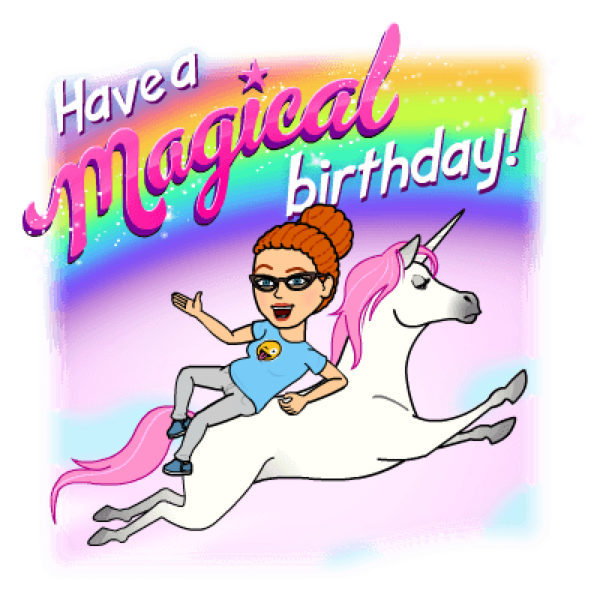
Add the Keyboard & Give Full Access To use these Bitmjoji's you have to add them as an additional keyboard on your phone. For an iPhone go to General Settings > Keyboards > Add new keyboard and make sure you select ALLOW FULL ACCESS, this way you can use them on your iPad's, too. For Android, Wikihow says: “Enabling the Bitmoji Keyboard. Open your Android's Settings. It's the gray gear icon in the app drawer. Scroll down and tap Language and Input. It's in the
“Personal” section. Tap Current Keyboard. Tap Choose Keyboards. Slide the “Bitmoji Keyboard” switch to the On position. Tap OK.”
While you’re texting, there are 6 categories of Bitmoji's, you select them by just touching, copying, and pasting into the text message box.
To take them from the app and to send them into your computer, you can save them to your Camera Roll, upload to Flickr, email them to yourself, or the easiest way is to insert it into a Google Doc then take a screenshot, that way you can easily edit them in Photoshop or FREE with PicMonkey. Learn how to do that here
Like Bitmoji? There's an Extension for That!
2 - Savvy Signage
Once you have your Bitmoji on your computer you can make signage for your classroom or library. Think of Back to School Night signs and a classroom door welcome sign with your room number and name, or a “Place Homework Here” sign, the possibilities are endless. I created the sign here by adding the text using PicMonkey, a FREE site with creative tools for photo editing and graphic design.
Classroom do’s and don’ts signs can be so boring, Bitmoji’s really jazz them up! My friend Andrew Tyler aka @atylerlibrarian in New Hampshire, created really a neat Computer Lab sign featuring Bitmoji’s for his school! (Picture found here in many sizes) Andrew also shared on Twitter how he created a fantastic photo booth sign for his Middle School Library for Grandparents Day!
3- Fresh Feedback
Bitmoji is now available as a Chrome extension that puts your cartoon avatar stickers super handy on your browser toolbar to use  within Google Apps for Education, Gmail, Seesaw, and a growing list of other platforms. Getting feedback from teachers, in cartoon form, makes that feedback fun and much more personal. Super educator, speaker, blogger, and author Alice Keeler, says about Bitmoji’s: “When using digital tools try to put yourself into them to help students feel there is a teacher guiding them through the lesson. Bitmoji’s are great for adding “you” along with some personality into digital resources. Google Forms are awesome for flipped learning, formative assessment, checks for understanding, and so much more. Bitmoji AND Google Forms… the awesomeness meter here might explode.” For step by step directions, search for her blog post titled: Bitmoji Feedback in My Google Doc
within Google Apps for Education, Gmail, Seesaw, and a growing list of other platforms. Getting feedback from teachers, in cartoon form, makes that feedback fun and much more personal. Super educator, speaker, blogger, and author Alice Keeler, says about Bitmoji’s: “When using digital tools try to put yourself into them to help students feel there is a teacher guiding them through the lesson. Bitmoji’s are great for adding “you” along with some personality into digital resources. Google Forms are awesome for flipped learning, formative assessment, checks for understanding, and so much more. Bitmoji AND Google Forms… the awesomeness meter here might explode.” For step by step directions, search for her blog post titled: Bitmoji Feedback in My Google Doc
Mr. Parkinson aka @ICT_MrP, a Primary ICT teacher in Britain, uses Bitmoji stickers in a rubric for writing prompts. What a great way to give kids a visual feedback for their assignments. Anything we can do to make Rubrics more approachable and useful the better!
4 - Social Sharing
Bitmoji avatars are super for sharing on social media. Whether it’s as your Twitter profile picture, on a blog, in Snapchat stories, or on Instagram - these cartoons really bring personality to any platform.
One of the coolest ideas I’ve heard lately was from Tara M. Martin aka @TaraMartinEDU called #BookSnaps. Tara shares how she takes a picture of a section of text, uploads it to Snapchat, adds a filter, re-types the quote from the book, draws arrows, writes words, and then brings in a Bitmoji to add more zip.
This is a cool way for the reader to express their connections to text with a digital visual representation. Search #BookSnaps for articles, directions, blog posts, and videos on how to join in on the fun.
But since I don't want to "friend" my kiddos on Snapchat (because, boundaries and I teach Middle School) I could see how you can do this same thing can be done using Instagram. You could also create these with Google Docs!
5- Cool Communication
Leveraging the power of the FREE Chrome extension puts your Bitmoji right in your browser toolbar for easy use with Gmail and Drive. Linda Lindsay aka @mauilibrarian2, a super Teacher-Librarian in Hawaii says: “If I had my druthers, I would use my Bitmoji all the time! So I have to restrain myself. My favorite use is in Gmail (Chrome extension) to punctuate my ideas and responses to make my colleagues laugh. They're always pleased, and it makes me so happy imagining the looks on their faces.”
Our wonderful school data clerk Kimberly Walley (who has since moved schools - miss her! She the one saved teachers when our Synergy electronic gradebook went wonky or changes - she used it to transform a possibly boring newsletter to bright when directions or updates are shared with the school staff. See her graphic above!

Caution: For Grownups Only!
I have to warn you that Bitmoji’s are to use FOR kiddos and not to use WITH the kiddos. This is because some of the stickers or cartoons have to do with drinking alcohol, some have trendy bad-ish language (FML), and some are sorta flirty. Not R rated, maybe not even PG-13, but just not for kiddos in my humble opinion. Since I teach Middle Schoolers, this is right-out. Sure, some of my kiddos might have their own Bitmoji, but I’m not going to be the teacher to promote their direct use. This is for your professional classroom branding and fun.
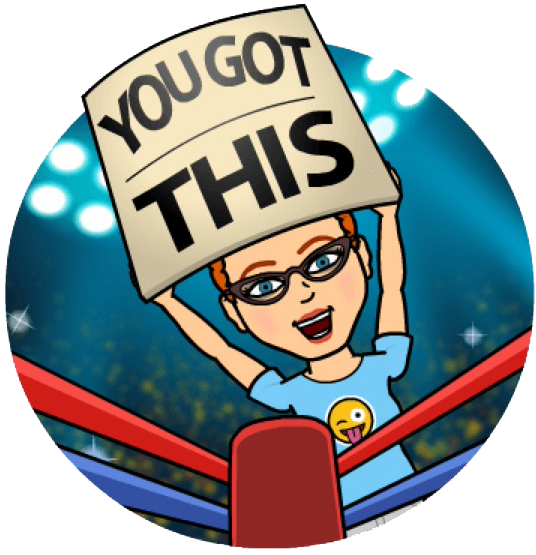 Why Bitmoji?
Why Bitmoji?
Emojis have become necessary in recent years because they fill a gap people didn't even know they had. When texting, they add feeling to conversations and allow you to tell if someone is being sarcastic or sweet. Bimoji’s give those conversations identity and personality. Maximizing that super power of a customized and engaging cartoon and using it in your professional practice brings it to the next level. Give it a whirl, and discover more ways to use them in your classroom! I’d love to see your Bitmoji, share and Tweet them to me @GwynethJones so our cartoons can be friends!
Resources:
If you’re reading this on paper, Google the title to find online & enjoy!
Gmail Just Got Zanier, Thanks To Bitmoji | HuffPost
Using Bitmoji In Your Classroom - BISD Learning Technologies
Bitmoji Feedback in My Google Doc By Alice Keeler
Why and how I Bitmoji in my classroom? - Sahar @MyMathscape
#BookSnaps by Tara M Martin
It's a Cartoon, It's An Avatar, It's a New Animated YOU!
Got Bitmoji? - The Daring Librarian
A Super List of 15+ Avatar Generators & Creators by The Daring Librarian
The Daring Librarian Bitmoji Flickr Gallery
5 Fab Ways to Animate Your EduLife!
- Begin Bitmoji
- Savvy Signage
- Fresh Feedback
- Social Sharing
- Cool Communication
Bitmoji is an emoji or avatar that you can customize to look just like you (or in my case a younger skinnier version of me!) which is then automatically inserted into all kinds of colorful cartoons. You can use Bitmoji stickers as your Twitter avatar, on Snapchat stories, within Seesaw and Google Apps for Education, rubrics, within Gmail, on your blog, or for classroom or library signage. It’s also a fun way to add spice to you texting life with friends and family -- and there are at least four fab ways you can animate your edulife and use in the classroom!
I'm hooked!
DISCLAIMER & BACKSTORY:
There are other avatar creators out there, I have blog posts, articles, and resource web pages that go over more than 15 of them - but Bitmoji is FREE and is, by far, the easiest one to start with. I also have to assure you, I don’t work for them, this is not sponsored or a “paid advertisement,” nor do they even acknowledge my positive Tweets or social media love, though I wouldn’t be mad at them if they sent me a T-Shirt!
I used Bitstrips back in the day, and Bitmoji was created by them. A couple years ago one of my amazing MHMS Social Studies teachers, Ms. Daniller had her Bitmoji as her Twitter profile pic and I was all like "OMGosh, where did you get that!?".....she graciously shared, and well, now
1- Begin Bitmoji
With Bitmoji you can create your face, hairstyle, shape, and then dress it up, & BOOM! They're automatically put into fun cartoon stickers that are an alternate emoji keyboard on your cell phone, Chrome extension, Snapchat, and more! Even my 70 something year old Mom and Dad have them, and we use them with each other all the time. It's hilarious and a blast! Though I gotta warn you, they’re a bit addictive! Sweet Setup:
Get the FREE App by searching for Bitmoji - available in iOS iPhone and Android. Download, open the app, start designing your avatar. Don’t worry, you can easily and always change it later. First you need to choose a cartoon style: either the more anime or squished Bitmoji style or the regular cartoony Bitstrips style. You can play around with skin tones, eye colors, eyebrows, hair color and style, body shapes and even outfit styles. Keep choosing and testing until your digital doppelganger looks just like you. Once you finish, Bitmoji will automatically create an entire library of fun — and just a tad bit silly — images. Like this one of me:
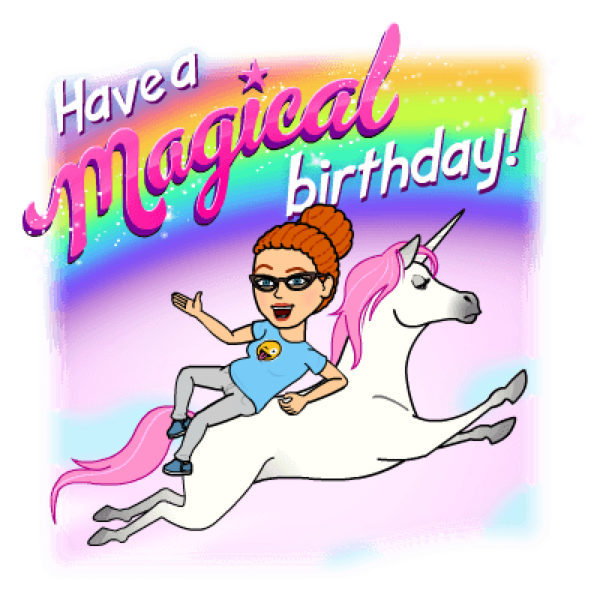
Add the Keyboard & Give Full Access To use these Bitmjoji's you have to add them as an additional keyboard on your phone. For an iPhone go to General Settings > Keyboards > Add new keyboard and make sure you select ALLOW FULL ACCESS, this way you can use them on your iPad's, too. For Android, Wikihow says: “Enabling the Bitmoji Keyboard. Open your Android's Settings. It's the gray gear icon in the app drawer. Scroll down and tap Language and Input. It's in the
“Personal” section. Tap Current Keyboard. Tap Choose Keyboards. Slide the “Bitmoji Keyboard” switch to the On position. Tap OK.”
While you’re texting, there are 6 categories of Bitmoji's, you select them by just touching, copying, and pasting into the text message box.
To take them from the app and to send them into your computer, you can save them to your Camera Roll, upload to Flickr, email them to yourself, or the easiest way is to insert it into a Google Doc then take a screenshot, that way you can easily edit them in Photoshop or FREE with PicMonkey. Learn how to do that here
Like Bitmoji? There's an Extension for That!
2 - Savvy Signage
Once you have your Bitmoji on your computer you can make signage for your classroom or library. Think of Back to School Night signs and a classroom door welcome sign with your room number and name, or a “Place Homework Here” sign, the possibilities are endless. I created the sign here by adding the text using PicMonkey, a FREE site with creative tools for photo editing and graphic design.
Classroom do’s and don’ts signs can be so boring, Bitmoji’s really jazz them up! My friend Andrew Tyler aka @atylerlibrarian in New Hampshire, created really a neat Computer Lab sign featuring Bitmoji’s for his school! (Picture found here in many sizes) Andrew also shared on Twitter how he created a fantastic photo booth sign for his Middle School Library for Grandparents Day!
3- Fresh Feedback
 within Google Apps for Education, Gmail, Seesaw, and a growing list of other platforms. Getting feedback from teachers, in cartoon form, makes that feedback fun and much more personal. Super educator, speaker, blogger, and author Alice Keeler, says about Bitmoji’s: “When using digital tools try to put yourself into them to help students feel there is a teacher guiding them through the lesson. Bitmoji’s are great for adding “you” along with some personality into digital resources. Google Forms are awesome for flipped learning, formative assessment, checks for understanding, and so much more. Bitmoji AND Google Forms… the awesomeness meter here might explode.” For step by step directions, search for her blog post titled: Bitmoji Feedback in My Google Doc
within Google Apps for Education, Gmail, Seesaw, and a growing list of other platforms. Getting feedback from teachers, in cartoon form, makes that feedback fun and much more personal. Super educator, speaker, blogger, and author Alice Keeler, says about Bitmoji’s: “When using digital tools try to put yourself into them to help students feel there is a teacher guiding them through the lesson. Bitmoji’s are great for adding “you” along with some personality into digital resources. Google Forms are awesome for flipped learning, formative assessment, checks for understanding, and so much more. Bitmoji AND Google Forms… the awesomeness meter here might explode.” For step by step directions, search for her blog post titled: Bitmoji Feedback in My Google Doc 4 - Social Sharing
Bitmoji avatars are super for sharing on social media. Whether it’s as your Twitter profile picture, on a blog, in Snapchat stories, or on Instagram - these cartoons really bring personality to any platform.
One of the coolest ideas I’ve heard lately was from Tara M. Martin aka @TaraMartinEDU called #BookSnaps. Tara shares how she takes a picture of a section of text, uploads it to Snapchat, adds a filter, re-types the quote from the book, draws arrows, writes words, and then brings in a Bitmoji to add more zip.
This is a cool way for the reader to express their connections to text with a digital visual representation. Search #BookSnaps for articles, directions, blog posts, and videos on how to join in on the fun.
But since I don't want to "friend" my kiddos on Snapchat (because, boundaries and I teach Middle School) I could see how you can do this same thing can be done using Instagram. You could also create these with Google Docs!
5- Cool Communication
Leveraging the power of the FREE Chrome extension puts your Bitmoji right in your browser toolbar for easy use with Gmail and Drive. Linda Lindsay aka @mauilibrarian2, a super Teacher-Librarian in Hawaii says: “If I had my druthers, I would use my Bitmoji all the time! So I have to restrain myself. My favorite use is in Gmail (Chrome extension) to punctuate my ideas and responses to make my colleagues laugh. They're always pleased, and it makes me so happy imagining the looks on their faces.”
Our wonderful school data clerk Kimberly Walley (who has since moved schools - miss her! She the one saved teachers when our Synergy electronic gradebook went wonky or changes - she used it to transform a possibly boring newsletter to bright when directions or updates are shared with the school staff. See her graphic above!

Caution: For Grownups Only!
I have to warn you that Bitmoji’s are to use FOR kiddos and not to use WITH the kiddos. This is because some of the stickers or cartoons have to do with drinking alcohol, some have trendy bad-ish language (FML), and some are sorta flirty. Not R rated, maybe not even PG-13, but just not for kiddos in my humble opinion. Since I teach Middle Schoolers, this is right-out. Sure, some of my kiddos might have their own Bitmoji, but I’m not going to be the teacher to promote their direct use. This is for your professional classroom branding and fun.
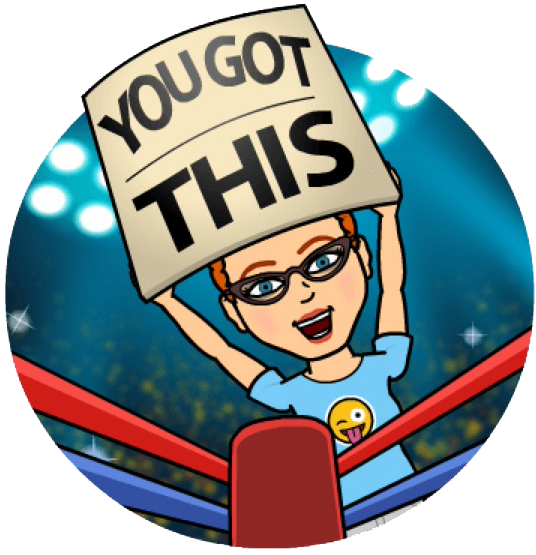 Why Bitmoji?
Why Bitmoji? Emojis have become necessary in recent years because they fill a gap people didn't even know they had. When texting, they add feeling to conversations and allow you to tell if someone is being sarcastic or sweet. Bimoji’s give those conversations identity and personality. Maximizing that super power of a customized and engaging cartoon and using it in your professional practice brings it to the next level. Give it a whirl, and discover more ways to use them in your classroom! I’d love to see your Bitmoji, share and Tweet them to me @GwynethJones so our cartoons can be friends!
Resources:
If you’re reading this on paper, Google the title to find online & enjoy!
Gmail Just Got Zanier, Thanks To Bitmoji | HuffPost
Using Bitmoji In Your Classroom - BISD Learning Technologies
Bitmoji Feedback in My Google Doc By Alice Keeler
Why and how I Bitmoji in my classroom? - Sahar @MyMathscape
#BookSnaps by Tara M Martin
It's a Cartoon, It's An Avatar, It's a New Animated YOU!
Got Bitmoji? - The Daring Librarian
A Super List of 15+ Avatar Generators & Creators by The Daring Librarian
The Daring Librarian Bitmoji Flickr Gallery
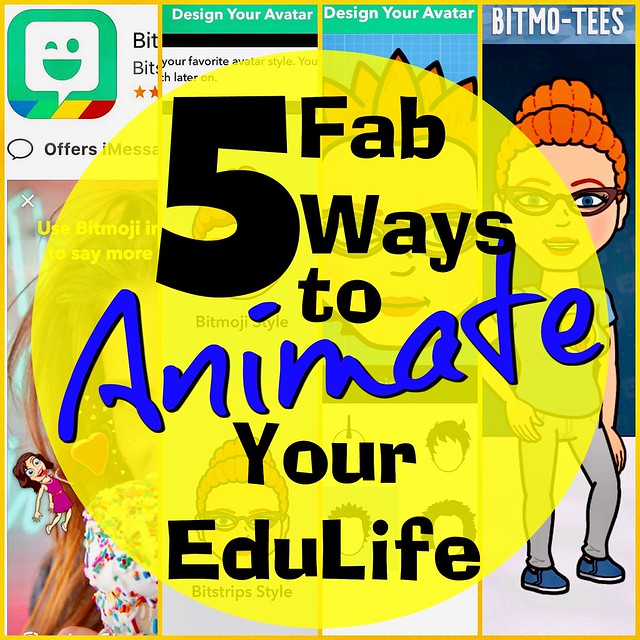




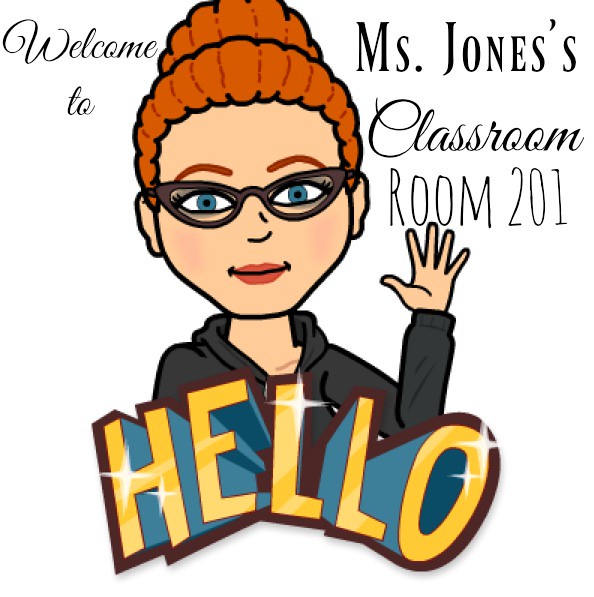

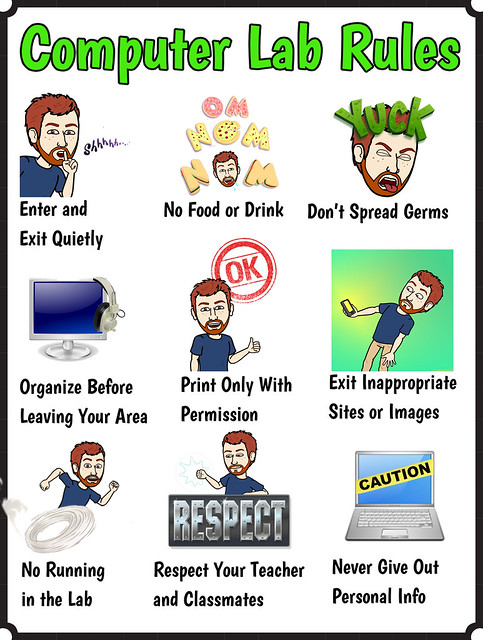

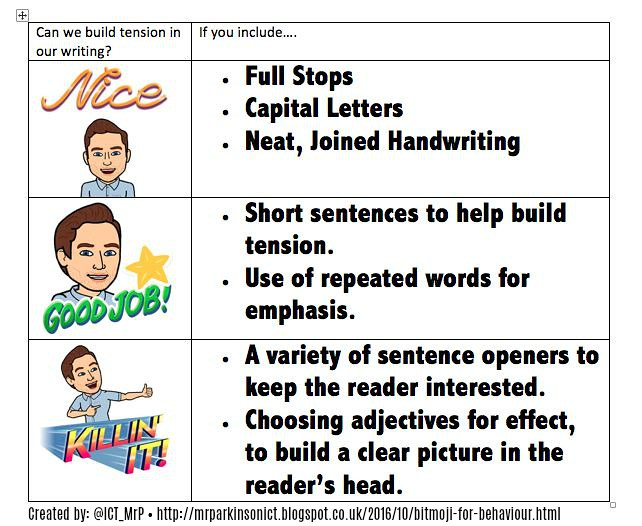
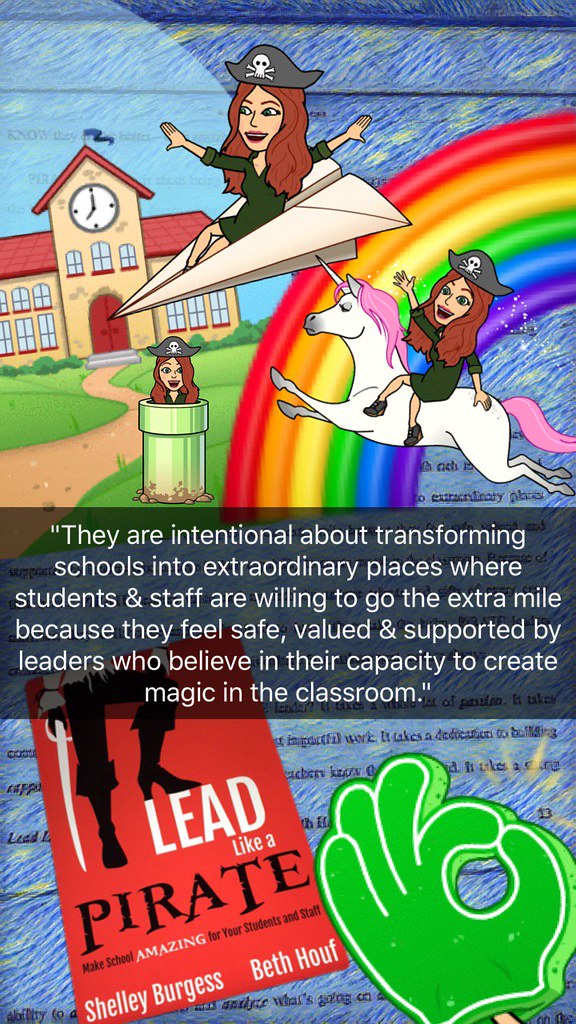
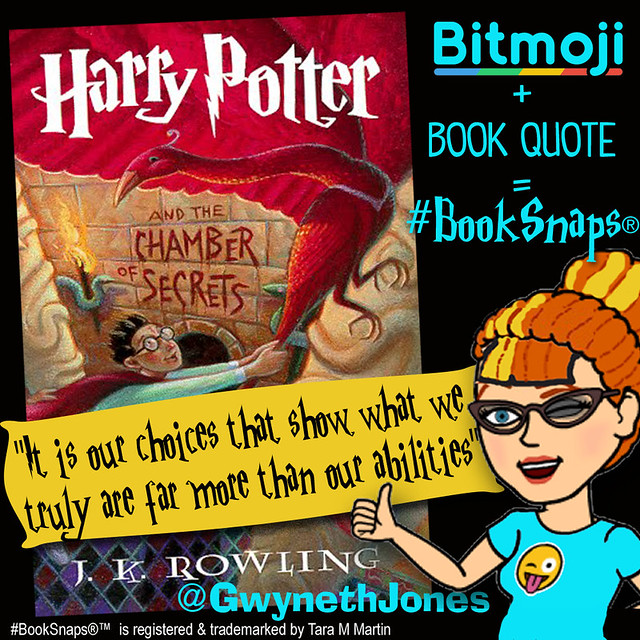
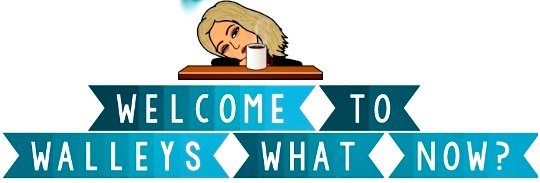
I love this idea, having your face in the different posters and resources that your students use can make it much more interesting and engaging. I tried making a bitmoji for myself but can't make it look like me, any suggestions?
ReplyDeleteIt would be really fun for students to use their bitmojis in their assignments. They use bitmojis to express the way they feel or if they are writing in a sarcastic way, including this in their work can be an interesting way to include their voice into a piece of writing. Asking them to describe in words different bitmojis can also be a great way to develop vocabulary or how to include details into their writing.
This comment has been removed by a blog administrator.
ReplyDelete