NEW Google Image Search Save
Google has quietly unveiled a super handy new way to search...and Save Google Images! I just stumbled across this and was like, Whaaat?
It's super cool, but it's going to make my job trying to teach students (and teachers) NOT to just always use (and give sloppy attribution) Google Image Search instead of my beloved Flikr Creative Commons! Gah!!! LOL
When you're logged into your Gmail or Google and you go to Google Image Search, click on any image and you now see two little new buttons that say Save? and View Save? Try it! Voila!
But it's quirky! I just checked this morning when I got into school, logged in with my other Gmail account (you know we all have more than one, amirite?) and it didn't work! But when I logged into the one that I was on yesterday at home, all my saves were there! So, quirky! Same computer, Firefox, maybe it's because it's NEW? So, with anything new by Google - your mileage may vary.
Click for the full size example
I saw this first on Firefox but not on Chrome (see below about the Chrome extension)
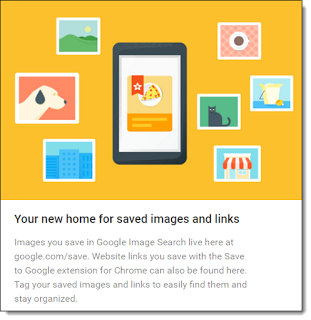 The first time you try this out and go to View Saves, you'll see this splashy little pop up! Which says:
The first time you try this out and go to View Saves, you'll see this splashy little pop up! Which says: "Your new home for saved images and links - Images you s ave in Google Image Search live here at google.com/save. Website links you save with the Save to Google extension for Chrome can also be found here. Tag your saved images and links to easily find them and stay organized."
Pretty cool, huh? The live web view (remember you gotta be signed into your Gmail or Google account to see it) is this! So all your images are saved in the Google Cloud! You can easily delete them, too!
google.com/save
Pretty Darn Nifty, Right? Wanting to know more, I searched around and found this also nifty explanation on how to save websites, like bookmarking!
"To save websites to "Google Save," install the Chrome extension "Save to Google." On the site that you would like to save, click the Save to Google extension. The extension will open a small window giving you the options to add tags."
"Click View Saved and your site will be saved in your Google Save. You may be asking yourself, how is this different from the extension "Save to Drive?" Well, Save to Drive will save the site/image to your Google Drive. The site/image will become one of the many files in your Google Drive. With Google Save, you saved images/websites are stored in one central location making it easier to organize and search images and sites." - Tania Moneim
Thanks Tania! That's super cool!
What do you think? Please hit me up in the comments! (feeeling jiggy with it tonight!)
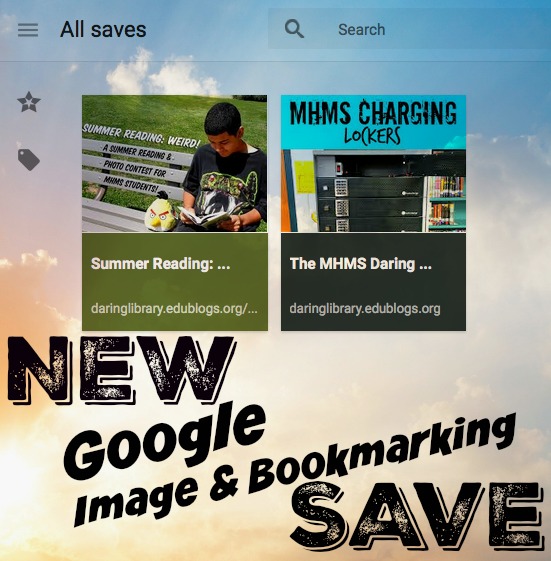
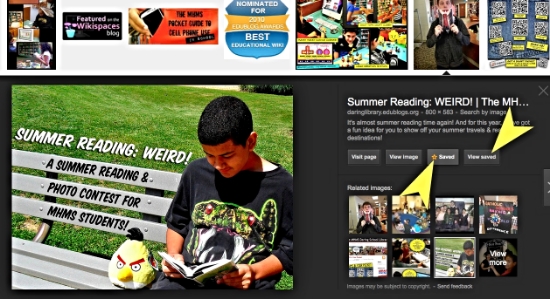
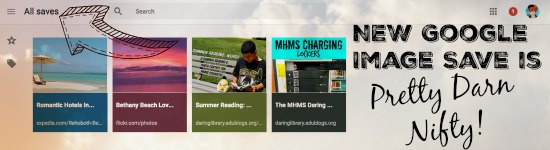
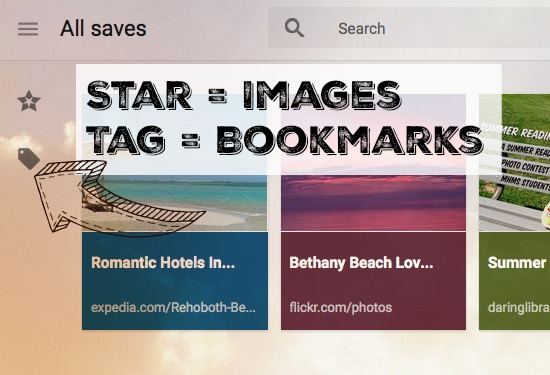
Hi Gwyneth,
ReplyDeleteJust tried it and the two boxes do not appear, for me at least.. Maybe they are rolling things out slowly and it's USA only for now. Tried both Google.com and google.ca.
Looking forward to this when it does arrive!
Cheers
John
Thanks John for your comment! Were you logged into your Gmail & Google account when you tried it? If so, maybe it is so new it's only in the states now! Well, at least you'll be ready for it when it rolls out world-wide!
ReplyDeleteCheers!
~Gwyneth
It must be a gradual roll out, cuz I don't have it either. Thanks for the heads up, though. I'll look forward to it.
ReplyDeleteHey Jane - my sweet Cali friend! Most likely, or they'll get rid of it. They might be Beta testing this & rolling it out slowly like you said!
DeleteCheers dear!
~Gwyneth
This looks like a great feature - will be cool when it arrives over this side of the planet!
ReplyDeleteI just tried it on my Chromebook at school and it worked great!! We don't have access to Gmail at school so that wasn't an issue. LOVE this!! Thank you for sharing!
ReplyDeleteHi, I was able to use it while signed in with my personal gmail account, but not my school google account. Not sure why that would be. Looks great so far! Thanks for the tip!
ReplyDeleteI don't see the buttons either in my personal or school account. The Google Save extension is great, though! Thanks for sharing! Like some have commented it might be slowly rolling out... like the new interactive presentation feature in Slides (which works on my personal account but not the school's account!!).
ReplyDelete